If you are like any computer user, then you have plenty of folders where you keep Word documents, spreadsheets, pictures, music and an endless list of other things. Sometimes the folders are so many that they may literally cripple your productivity and you may be in a devil of a time trying to find the folder with the document you need at the moment. Plus, with so many similar-looking yellow folders it is easy to make a mistake and carelessly delete an important folder. The chaos too many folders can create can be staggering!
Of course, Microsoft has thought about the way to tackle the too-many-same-looking-folders problem by allowing users to change the icon of a folder with a new one that will make the folder visually stand out of the crowd. But the way users can do this is needlessly complicated as users have to go down a long 'click-and-open road' through Windows dialogs before they can actually change the icon folder. Take a look at the following:
 |
| This Folder is for sample. |
 |
| First click the folder, then right click then click PROPERTIES. |
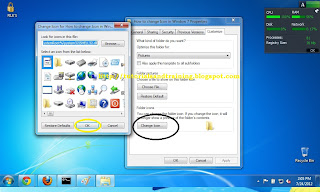 |
| Now, choose what ICON you want, then click OK |
 |
| Click APPLY and then lastly click OK |

















