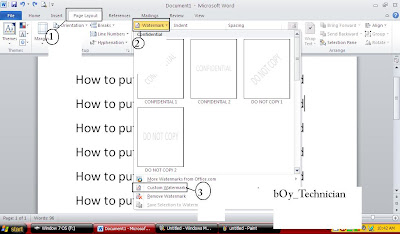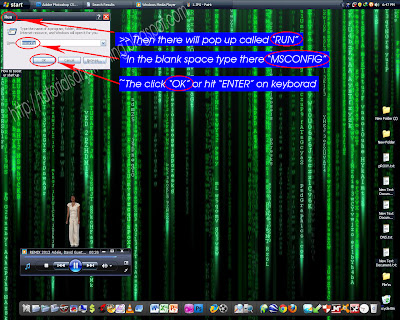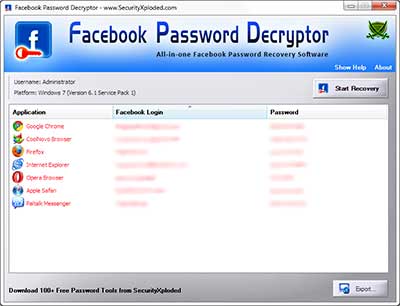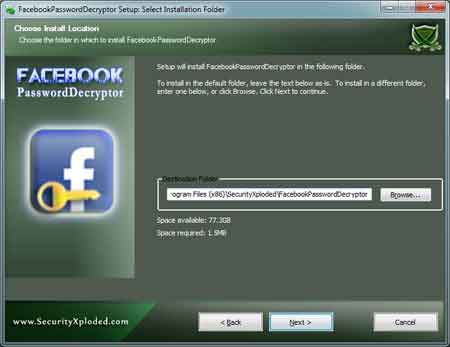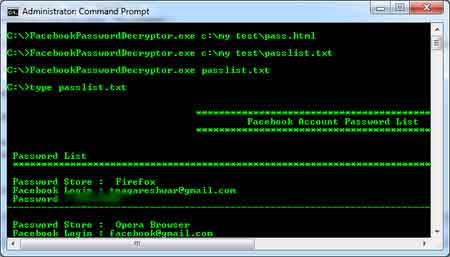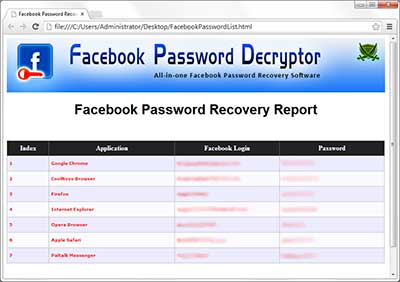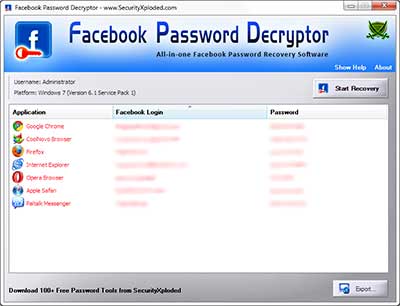
"About FacebookPasswordDecryptor"
FacebookPasswordDecryptor is the FREE software to instantly recover stored Facebook account passwords stored by popular web browsers and messengers. Most of the applications store the Login passwords to prevent hassale of entering the password everytime by the user. Often these applications use their own proprietary encryption mechanism to store the login passwords including Facebook account passwords. FacebookPasswordDecryptor automatically crawls through each of these applications and instantly recovers the encrypted Facebook account password.
FacebookPasswordDecryptor presents both GUI interface as well as command line version, the later is more helpful for Penetration testers in their work. Apart from normal users who can use it to recover their lost password, it can come in handy for Forensic officials who can get hold of any stored Facebook Login passwords which can give vital clue in their investigation.
FacebookPasswordDecryptor is fully Portable software which can be directly run anywhere without installing locally. It also comes with Installer for those who wants to install it locally and use it on regular basis. It works on wide range of platforms starting from Windows XP to latest operating system Windows 7.
Features of FacebookPasswordDecryptor
FacebookPasswordDecryptor supports recovering of the stored Facebook account password from most of the popular Internet browsers and messengers. Here is the complete list of supported applications.
* Internet Explorer
* Firefox
* Google Chrome
* Opera Browser
* Apple Safari
* Flock Browser
* Paltalk Messenger
* Miranda Messenger
Here are the highlights of top features of FacebookPasswordDecryptor which makes it stand apart from other similar tools including commercial ones.
* Instantly decrypt and recover stored encrypted Facebook account password from Popular Web browsers and Messengers.
* Comes with both GUI interface as well as Command-line version.
* Support recovering multiple Facebook accounts stored with any of the supported applications.
* Automatically discovers the supported applications from their respective install location and recovers the password instantly.
* Sort feature to arrange the displayed password list by username and password which makes it easy to search through 100's of entries.
* Save the recovered Facebook password list to HTML/TEXT file for transferring to other system or for future use.
* Easier and faster to use with its enhanced user friendly interface.
* Completely Portable Software which also comes with optional Installer for assisting you in local Installation & Uninstallation.
Internals of FacebookPasswordDecryptor
Each of the above mentioned applications use their own encrypted format and storage location to securely store the Facebook account password. FacebookPasswordDecryptor uses different techniques to decrypt these passwords and present them in the clear text.
Here is the research article that throws light on the internal password storage and encryption mechanisms used for storing the Facebook account password by some of the prominent applications. It also shows how to recover Facebook passwords from each of such applications.
'Exposing the Facebook Password Secrets'
Installing FacebookPasswordDecryptor
Though FacebookPasswordDecryptor is a Portable tool, it comes with Installer so that you can install it locally on your system for regular usage. This installer has intuitive wizard (as shown in the screenshot below) which guides you through series of steps in completion of installation. At any point of time you can use Uninstaller to remove the software from the system.
Using FacebookPasswordDecryptor
FacebookPasswordDecryptor is easy to use with its simple GUI interface.
Here are the brief usage details
Using GUI Version
* Launch FacebookPasswordDecryptor on your system
* Next click on 'Start Recovery' button and all stored Facebook Login passwords from various applications will be recovered & displayed as shown in screenshot 1 below.
* By default passwords are not shown for security reasons as it is sensitive data. However you can click on'Show Password' button at the bottom to view these passwords.
* Finally you can save all recovered password list to TEXT or HTML file by clicking on 'Export to Text' or 'Export to HTML' button respectively.
Note that FacebookPasswordDecryptor recoveres the stored Facebook password for currently logged on user only. If you want to recover the password for different user then you can right click and select 'Run as' to run it as respective user.
Using Command-line Version
Here is the typical usage of command line version
FacebookPasswordDecryptor.exe "<output_file path>"
Here are some of the examples
//Writes recovered password to text file in current directory
FacebookPasswordDecryptor.exe output.txt
//Writes recovered password to HTML file in current directory
FacebookPasswordDecryptor.exe output.html
//Writes recovered password to TEXT file
FacebookPasswordDecryptor.exe "c:\my test\passlist"
It automatically detects the mode (text or html) by using the extension of the specified file (txt or html). By default (or if no extension is specified) it uses the TEXT mode. For more examples refer to Screenshot 2 below.
Screenshots of FacebookPasswordDecryptor
Here are the screenshots of FacebookPasswordDecryptor
Screenshot 1: FacebookPasswordDecryptor showing the recovered Facebook password accounts from various applications.
Screenshot 2: Command line usage of FacebookPasswordDecryptor showing various examples.
Screenshot 3: Exported Facebook account password list in HTML format by FacebookPasswordDecryptor.
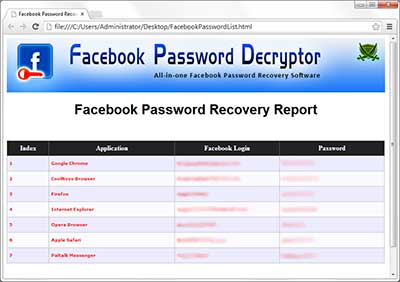 HOW TO USE THE FACEBOOK DESCRYPTOR:
HOW TO USE THE FACEBOOK DESCRYPTOR:
[NOTE: THIS SOFTWARE IS NOT FOR HACKING]